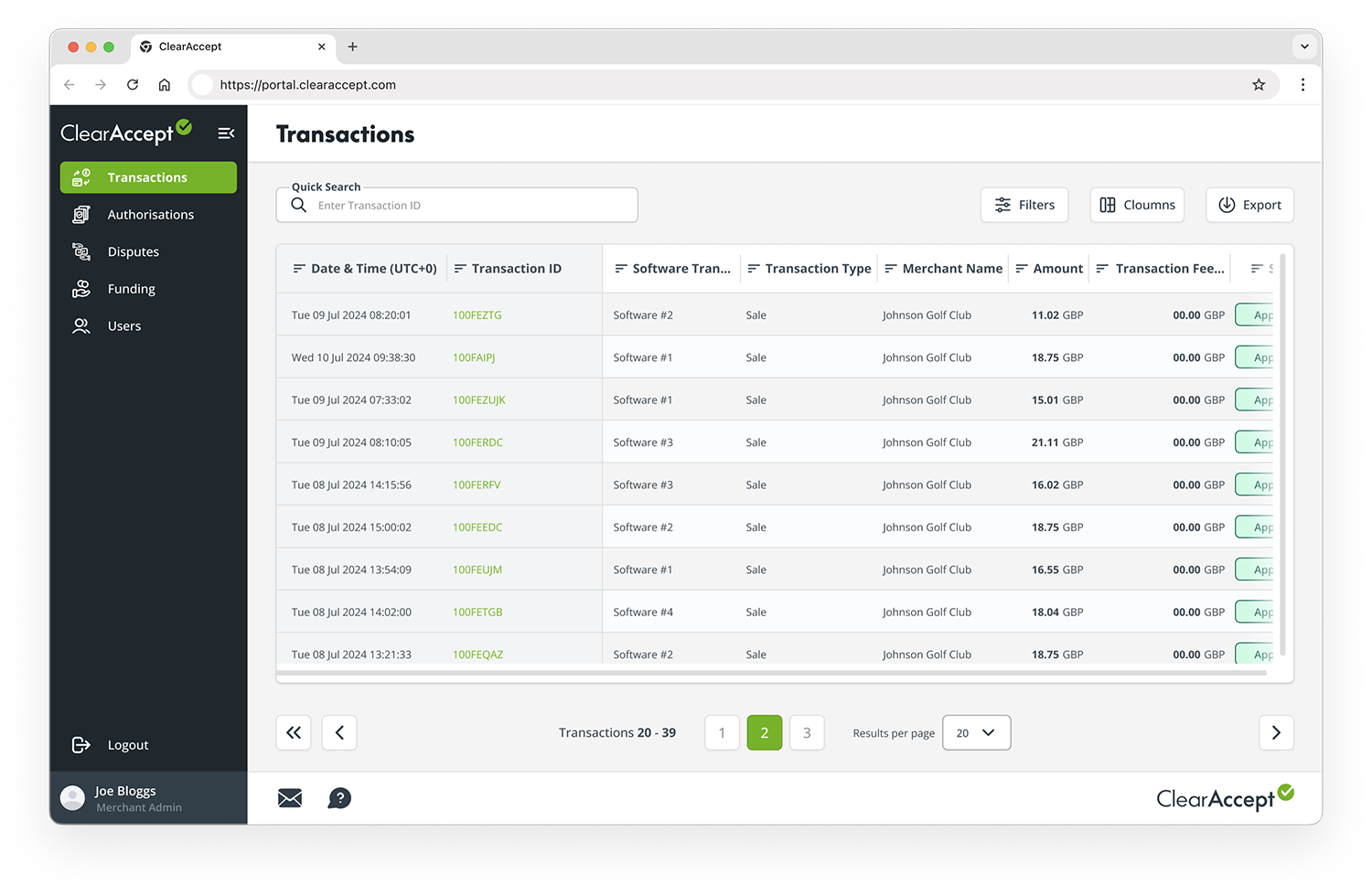Portal Guides
How to use the ClearAccept and Bambora portals.
Navigating your payment portal
ClearAccept portal
-
How can I access the ClearAccept portal?
To access the ClearAccept portal, please visit https://portal.clearaccept.com.
-
Navigating the ClearAccept portal
As a ClearAccept customer you now have access to the ClearAccept Merchant Reporting Portal.
The Merchant Reporting Portal is your one-stop-shop for all your reporting and reconciliation needs if you are a direct ClearAccept merchant (funds are settled into your account by ClearAccept).
It allows you to monitor transactions in real time, view payout batches, download your data into Excel and reconcile your bank account to your payouts.
The portal is easy is to use and can be accessed on PC, smartphone or tablet.
-
Setting up Multi-Factor Authentication
To ensure your account stays safe and away from unauthorised access, you will be asked to authenticate your login via a Multi-Factor Authentication (MFA) app, or One-Time Password (OTP) via SMS.
-
Where can I see what I'm due to be paid?
In the ClearAccept Portal, under the Funding menu, you will find your merchant funding statement which provides a breakdown of all of your transactions and the net funding amount.
Standalone transactions in the ClearAccept portal
-
Can I view my standalone transactions in the portal immediately?
Standalone transactions will be visible in the portal on the following banking day after the transaction is processed.
-
How can I identify standalone transactions in the portal?
To identify standalone transactions, you can use details of the terminal such as Terminal Name, TID, etc. Additionally, the transaction ID will be prefixed with an "S".
-
Can I see historical standalone transactions in the ClearAccept Portal?
Historical transactions won't be immediately available. However, we will import these transactions and update you when they are accessible.
-
Can I view declined standalone transactions?
No, declined transactions for standalone will not be reported.
-
Can I view any card information of standalone transactions?
No, the masked Primary Account Numbers (PAN) will not be displayed in the portal for standalone transactions.
Bambora portal
-
Accessing the Bambora Transaction Portal
Overview
As an indirect (ISO) ClearAccept merchant, your Merchant Account for your ClearAccept payment solution is with Bambora.
On your behalf, Bambora will process and settle all transactions to your nominated bank account. Bambora provide you with access to their online portal (reports.bambora.com) where you can view all your transactions, payouts, chargebacks and adjustments.
How do I access the Bambora portal?
As part of the set-up process, you will have received an email directly from Bambora that will guide you through setting up your account.
Once you have created your account, we recommend that you add the website to your favourites to aide future access.
Not received your login credentials?
If you have not received your login credentials, please contact our Merchant Support team on 0207 186 2186 or via email on support@clearaccept.com.
Our Merchant Support desk is open Monday to Friday 08:00-18:00 (excluding public holidays in England) and Saturday 09:00-18:00.
-
Navigating the Bambora portal
Understanding settlements
Net settlement
-
Net settlement explained
Overview
Bambora operate a net settlement payout model meaning your transaction fees are deducted from your sales amount prior to being paid into your Bank Account.
Why net settlement?
Net settlement is not only an easier and more efficient way of reconciling your accounts, it also reduces administration costs for your organisation.
- Easier accounting – the money in your bank account is your free cashflow
- Reduced admin – no need for manual monthly payment runs
- Simple reconciliation – sales, fees and payouts are available in a single report in your Bambora reporting portal, fully optimised for mobile and tablet (reports.bambora.com)
- Increased transparency - fees related to each payout are shown in summary and per transaction.